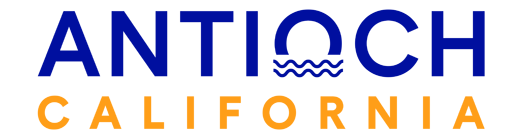Government
Contact Info
Address
City Hall
200 H Street
Antioch, CA 94509-1285
Mailing Address
For all Boards:
P.O. Box 5007
Antioch, CA 94531-5007
How to raise your hand using Zoom in a City Council Meeting
To raise your hand in the webinar, use the following Zoom versions or higher:
- Zoom Desktop Client for Mac or PC version 3.5.24604.0824 or higher
- Zoom Desktop Client for Linux version 1.1.44485.0317 or higher
- Zoom Mobile App for iOS version 3.5.31169.1102 or higher
- Zoom Mobile App for Android version 3.5.24588.0824 or higher
- Join via Zoom if it has the knack web client
How to raise your hand on each platform:

- Click Raise Hand in the Webinar Controls.

- The host will be notified that you’ve raised your hand.
- Click Lower Hand to lower it if needed.

Note:
- Windows: You can also use the Alt+Y keyboard shortcut to raise or lower your hand.
- Mac: You can also use the Option+Y keyboard shortcut to raise or lower your hand.

- Click Raise Hand in Webinar Controls.

- The host will be notified that you’ve raised your hand.
- Click Lower Hand to lower it if needed.


- Tap Raise Hand.

- The host will be notified that you’ve raised your hand.
- Tap Lower Hand to lower it if needed.


- Click Raise Hand in Webinar Controls.

- The host will be notified that you’ve raised your hand.
- Click Lower Hand to lower it if needed.